STEP 1: Run System Update Readiness Tool
Refer to my notes for System Update Readiness Tool for Windows 8
STEP 2: Perform Full Backup for Windows System
1. Open Control Panel and select 'Windows 7 File Recovery'
2. Click on link 'Create a system image'
STEP 3: Upgrade to Windows 8.1
Pre-Requisites:
1. System Drive (C:) must have sufficient space for upgrade.
The free space size may vary, but i recommend to have at least 10 GB.
1. Insert Windows 8.1 DVD and run 'Setup.exe'
2. Follow Windows 8.1 Setup Wizard and see notes for additional info.
3. Windows 8.1 Setup will restart few times.
STEP 4: Clean Up
the previous Windows System files are stored in 'C:\Windows.old'
2. If the upgrade is successful, the folder 'Windows.old' can be deleted to free up space.
2.1. Change ownership of 'C:\Windows.old' to 'Administrators' group.
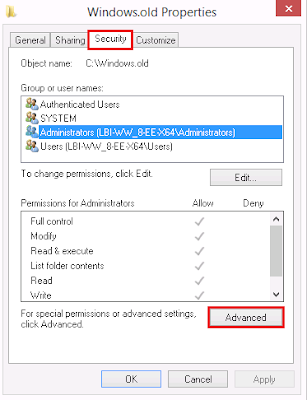
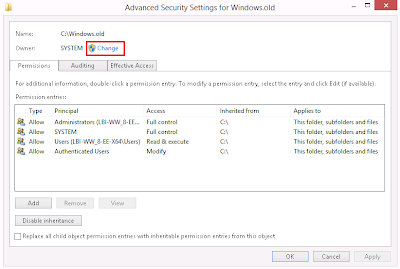
2.2. Delete the folder permanently by pressing SHIFT+Delete button
Note: If there is a warning prompt on permanently file deletion,
do as shown on below screenshot to continue.
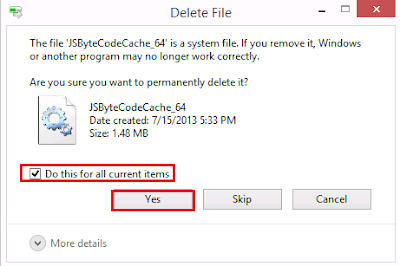












No comments :
Post a Comment